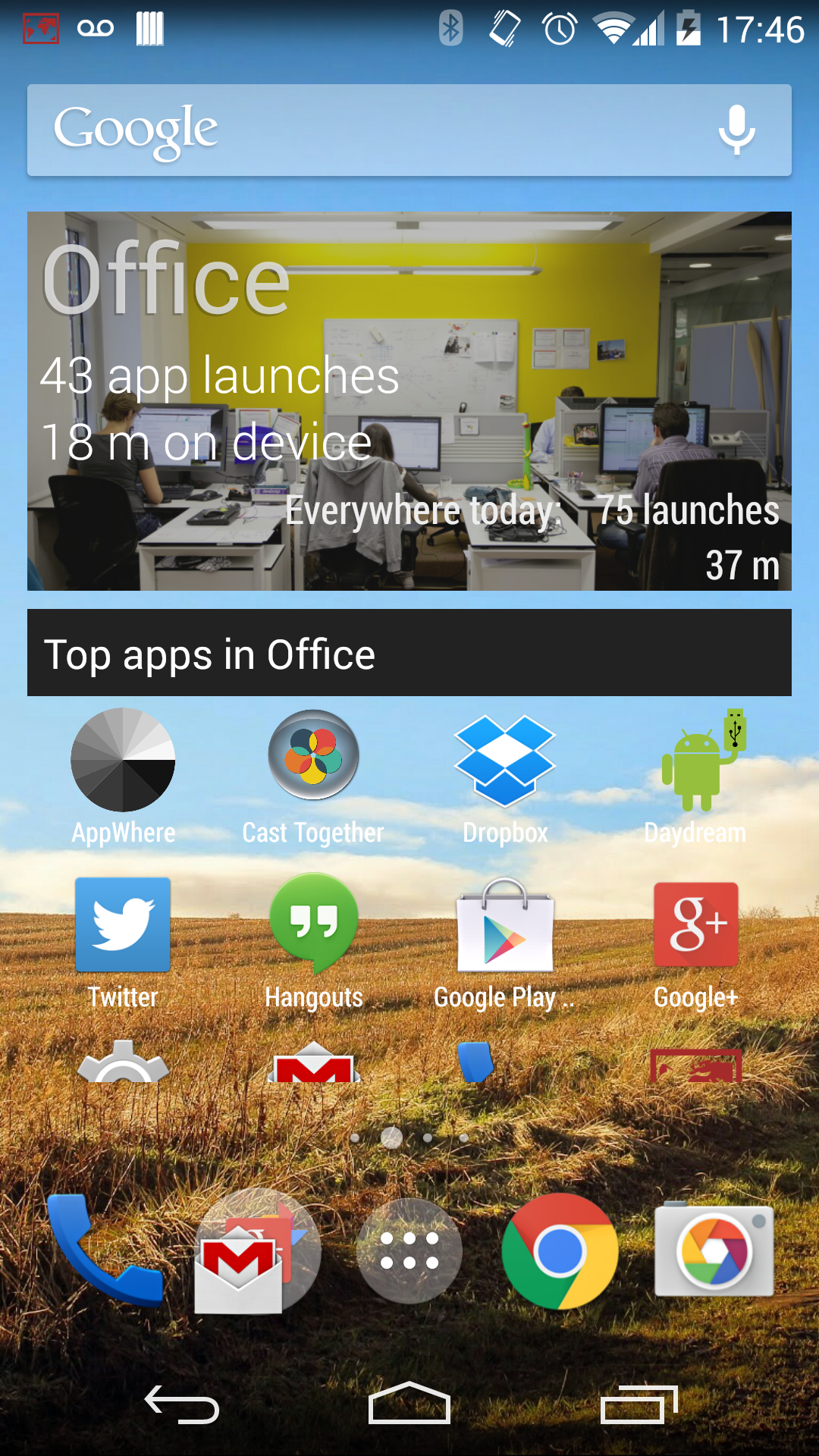
Automatically organises your homescreen so that you don't have to.
Adapts to your places, by showing you the apps that you use where you are.
Spend less time looking in your app drawer, and more time enjoying your environment.
The homescreen widget that adapts to your places.
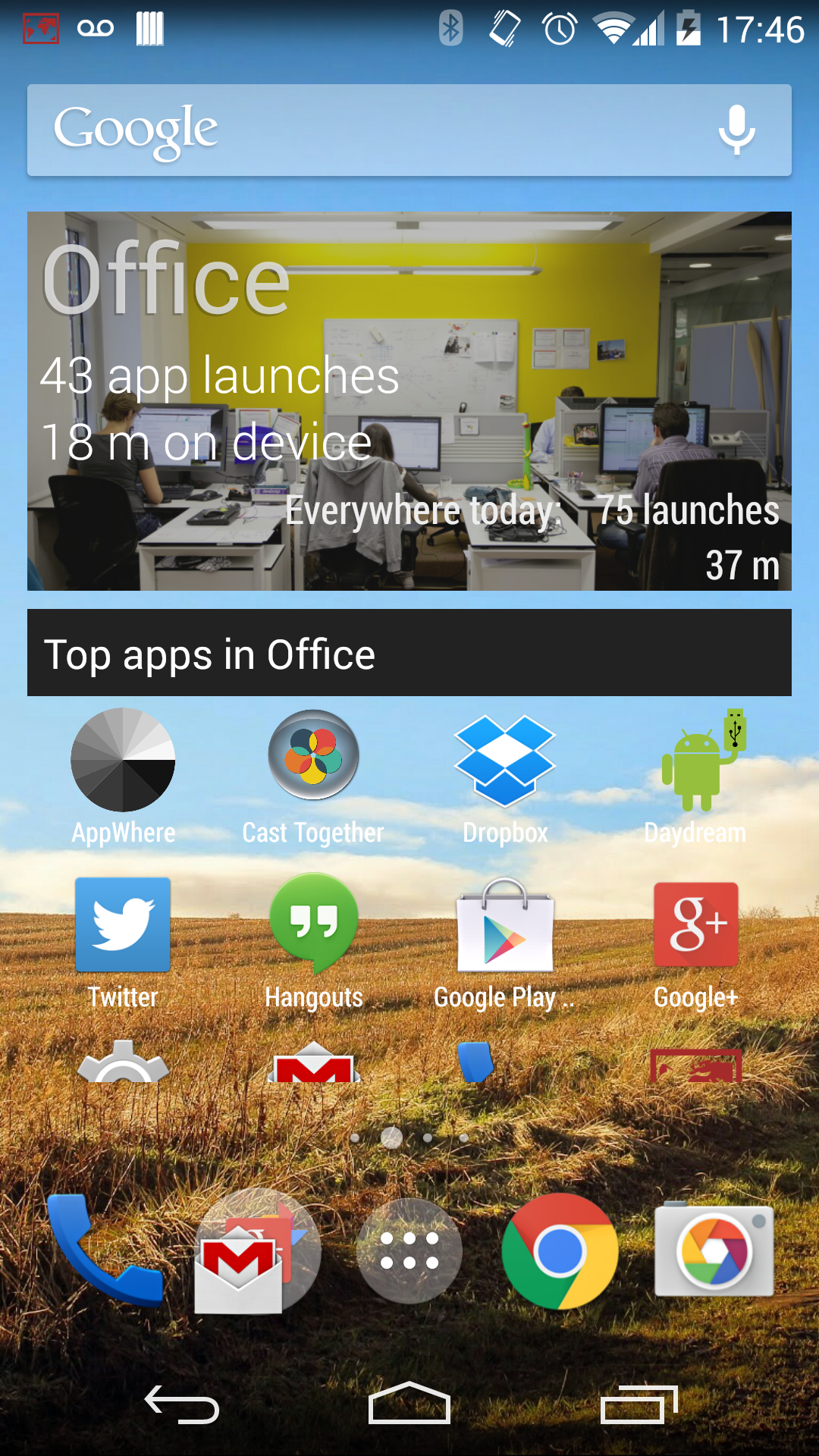
Automatically organises your homescreen so that you don't have to.
Adapts to your places, by showing you the apps that you use where you are.
Spend less time looking in your app drawer, and more time enjoying your environment.
Understand where you launch apps most.
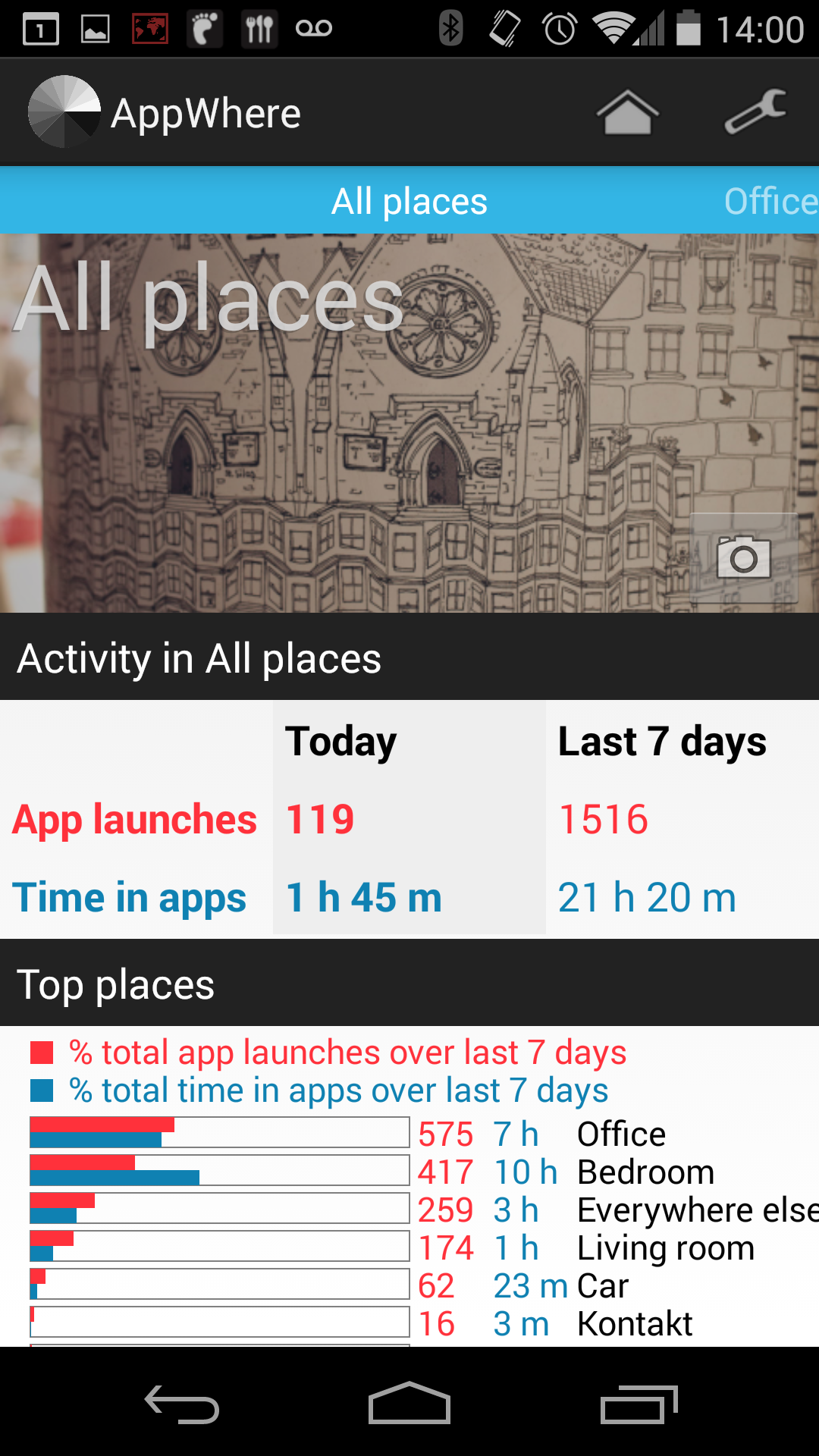
Be aware of how long you spend on your device and which apps you launch the most.
See which apps you launch most in your places.
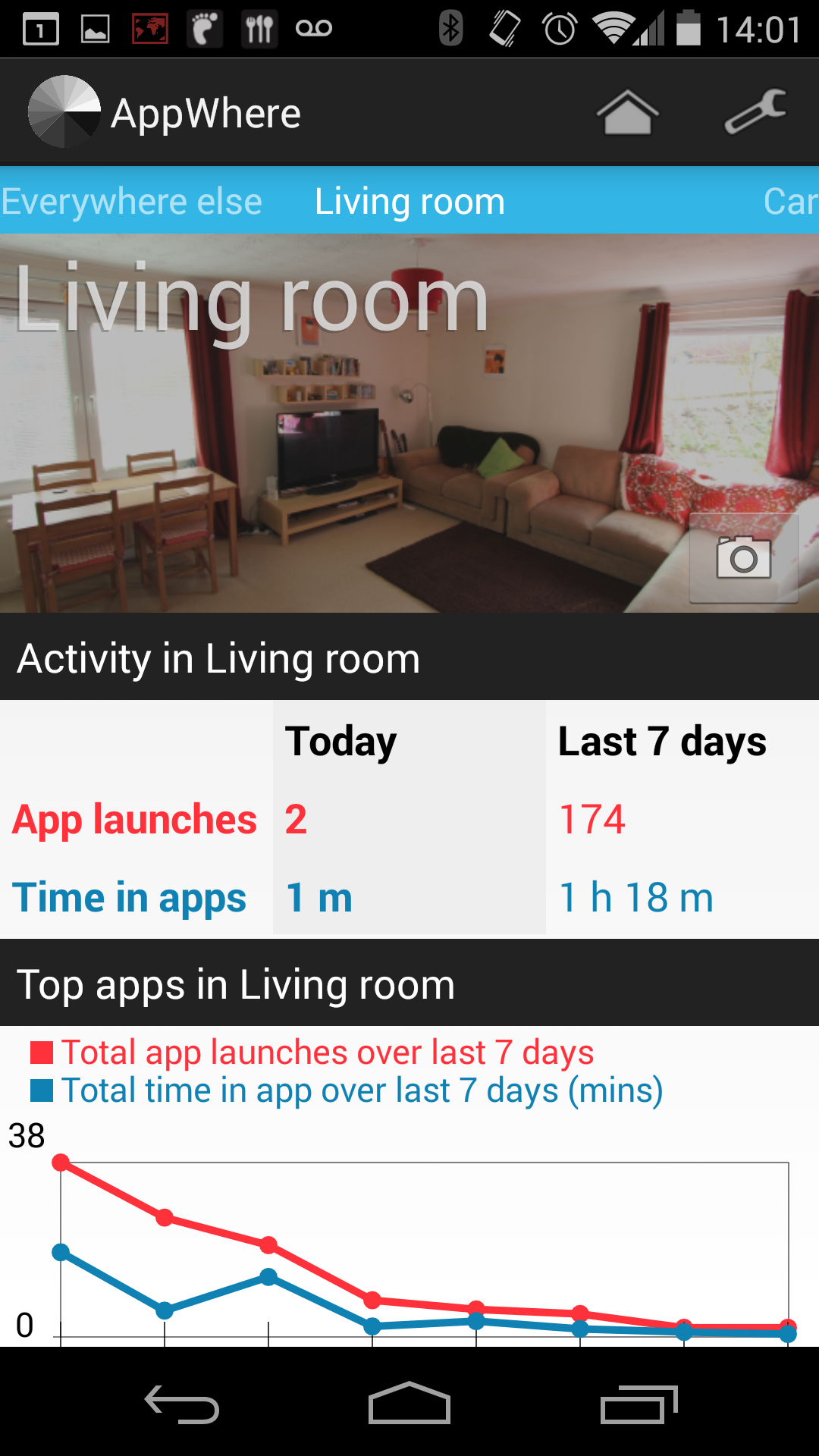
Select a photo to identify your place from your gallery.
Understand how the widget adapts to the Top apps and Recent apps in your places.
See how your top apps compare between places.
Manage which apps are displayed in the widget.
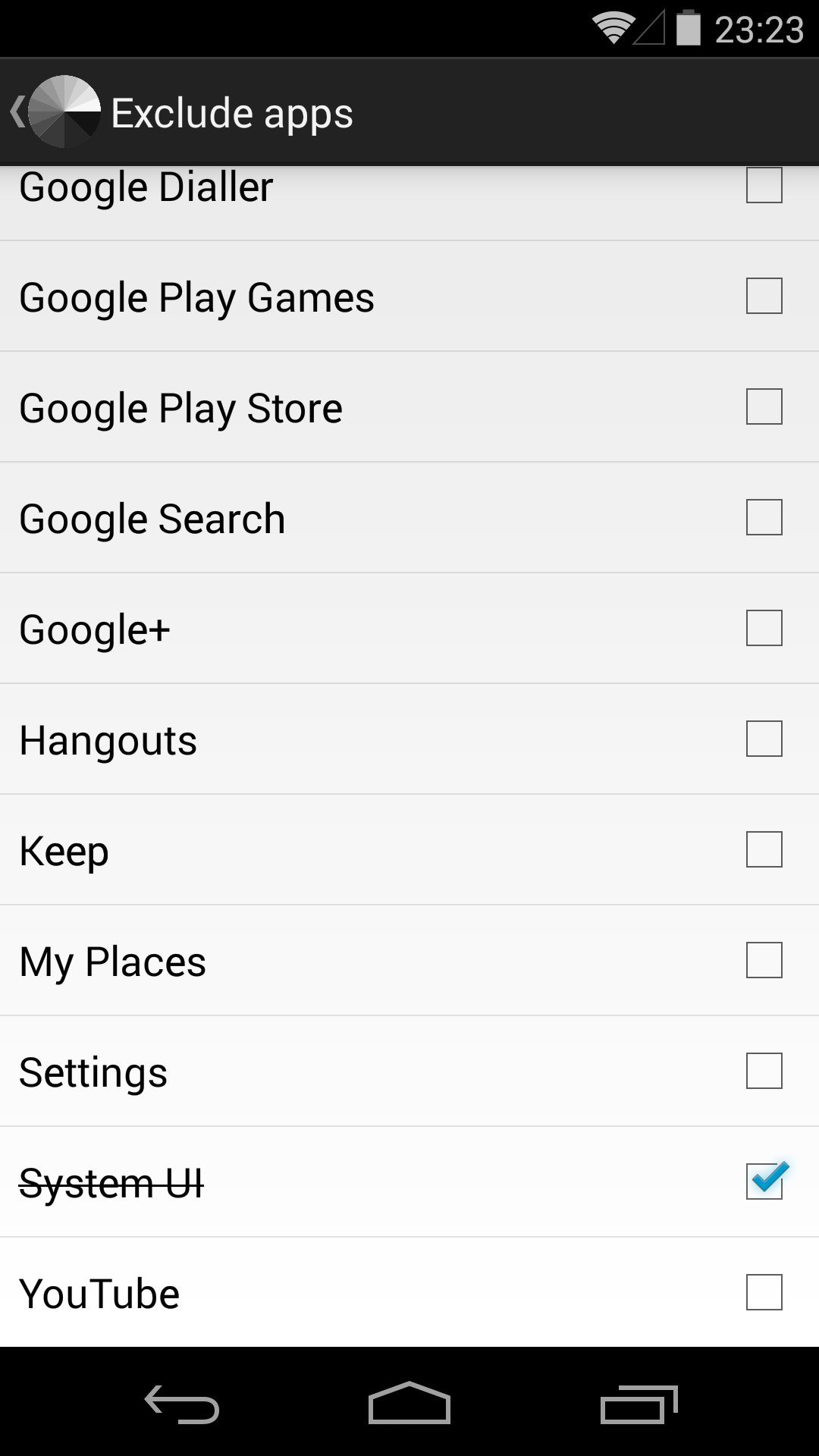
Exclude any apps that you don't want to be displayed.
Choose the widget that suits your needs.
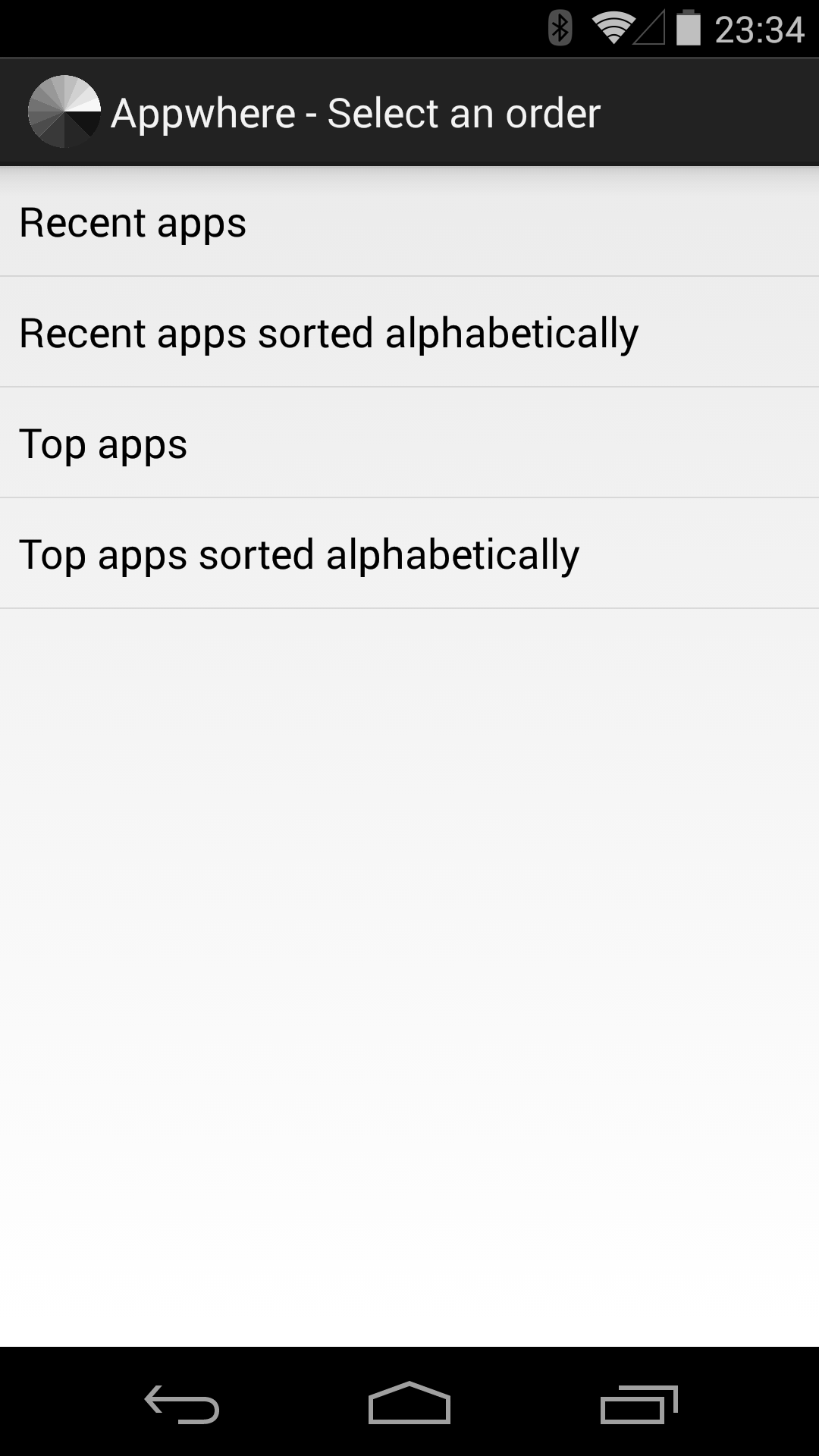
Choose from Top apps or Recent apps, sorted by popularity or alphabetically.
Place the widget on the main page of your homescreen to reach up to 16 apps that you use quickly.
Apps will appear in the widget when you use them, and the ones that you don't use any more will disappear.
We recommend that you remove other icons from your homescreen to experience this widget.
What is...
How do I...