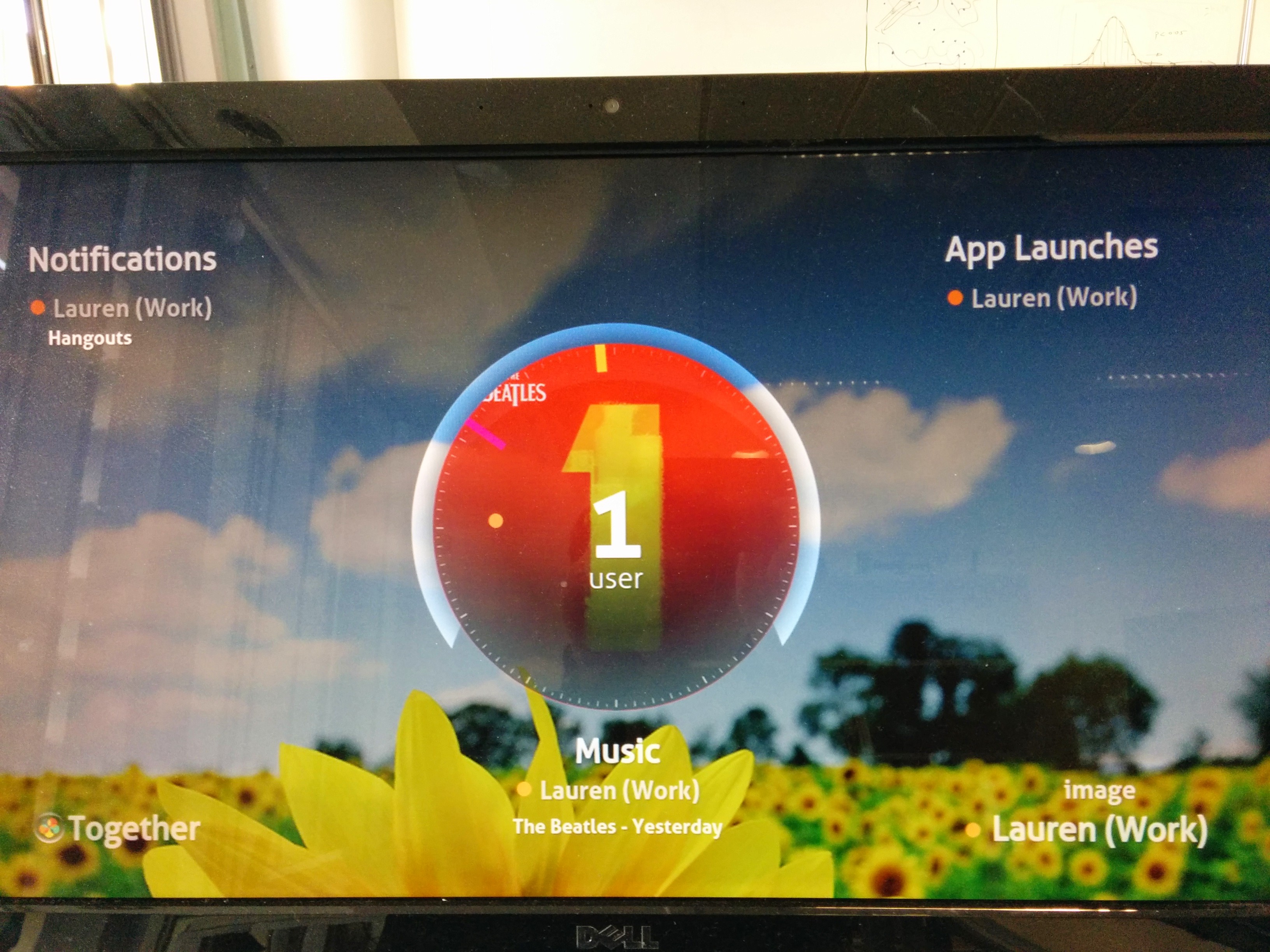
Share your music and photos automatically.
Check if a notification is important without having to look at your device.
Share your current app name to understand private interactions mobile devices.
Use as a handy clock.
Connect with others nearby via Chromecast.
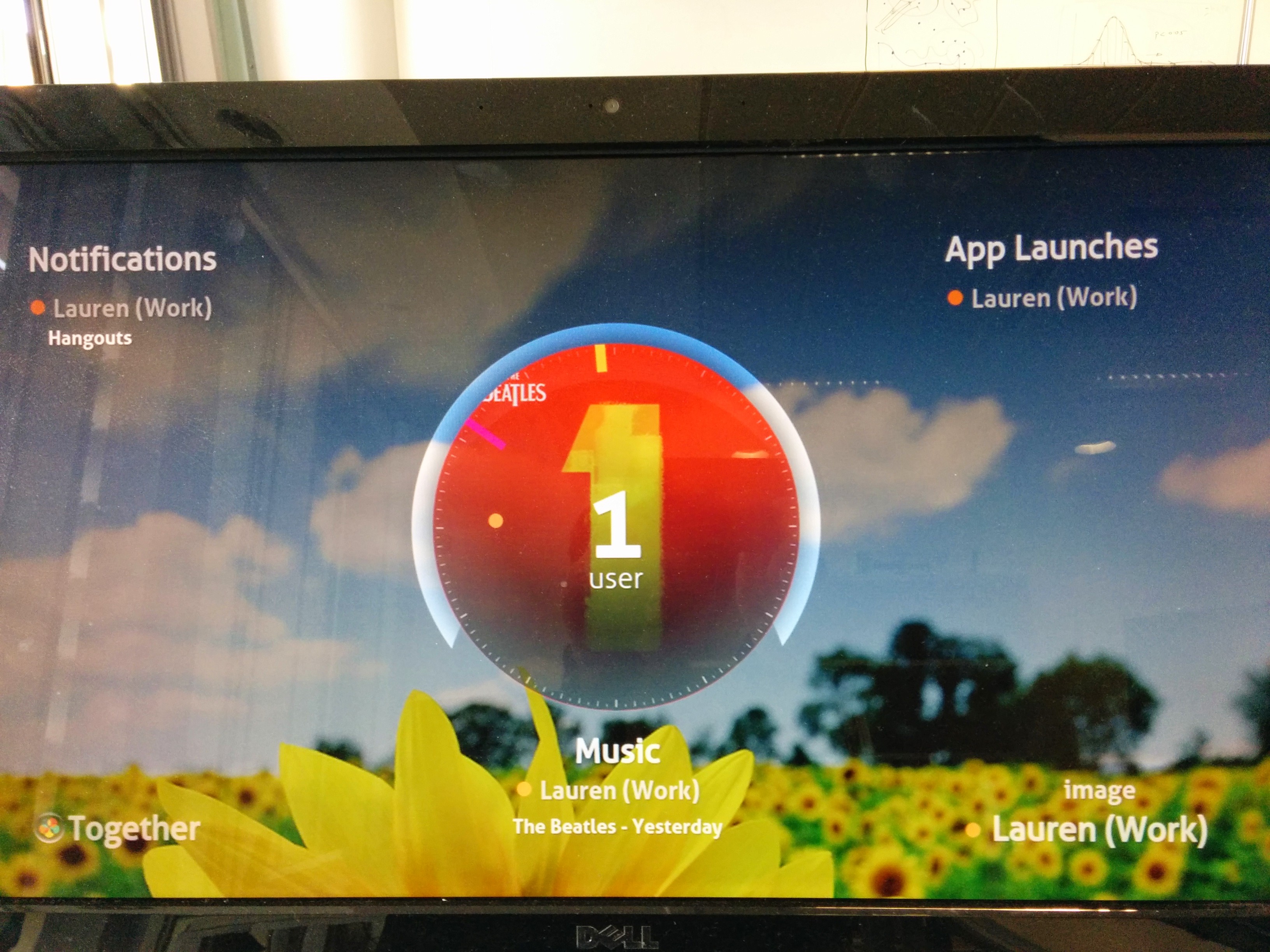
Share your music and photos automatically.
Check if a notification is important without having to look at your device.
Share your current app name to understand private interactions mobile devices.
Use as a handy clock.
Select a name that identifies you with the display.
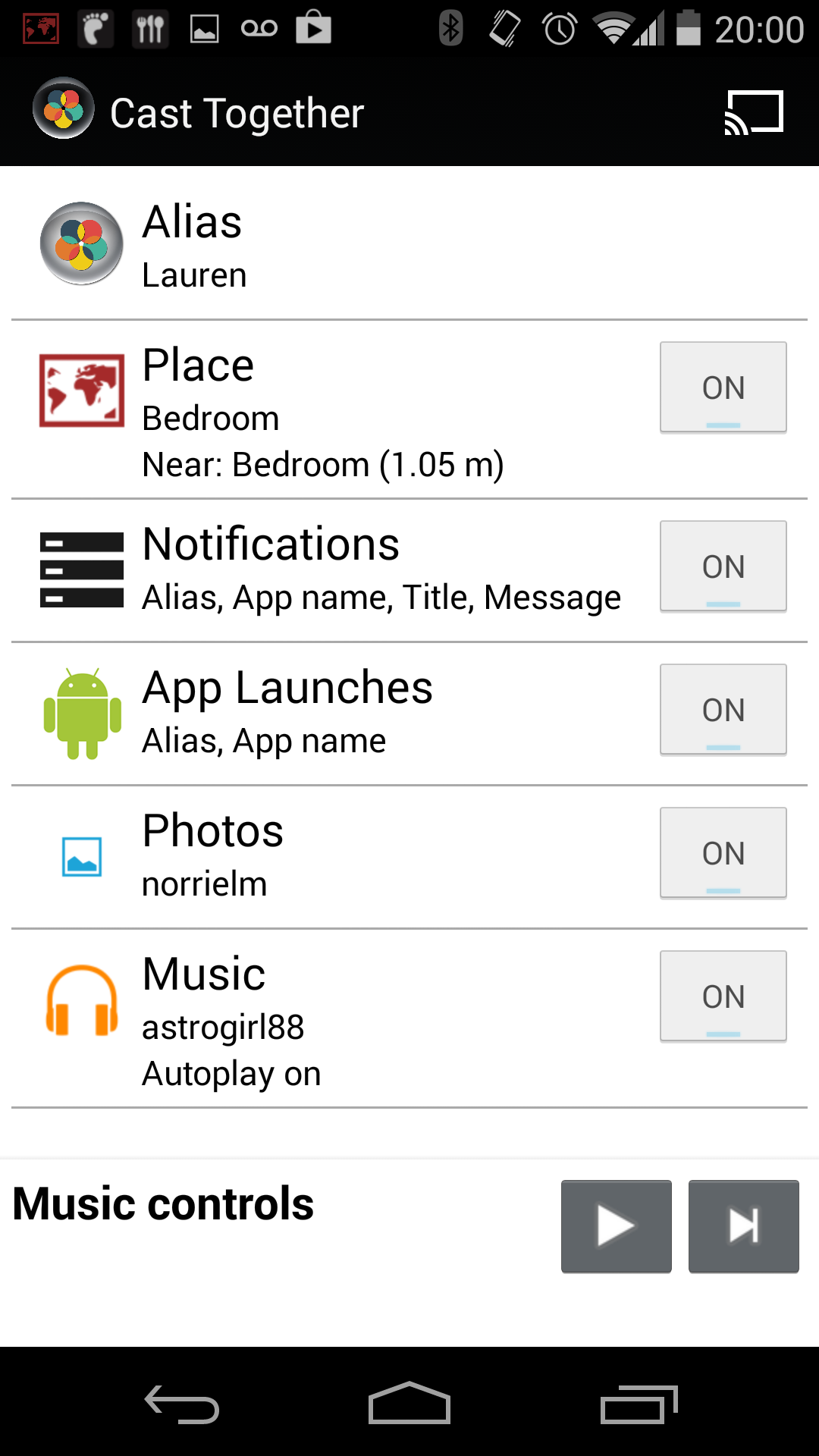
Your notifications, app launches, photos and music will be identified with this name.
You will be automatically assigned a colour on the display.
Your chosen alias will be remembered, so that you can have a different settings when at home than at work or with friends.
Share your photos with the room
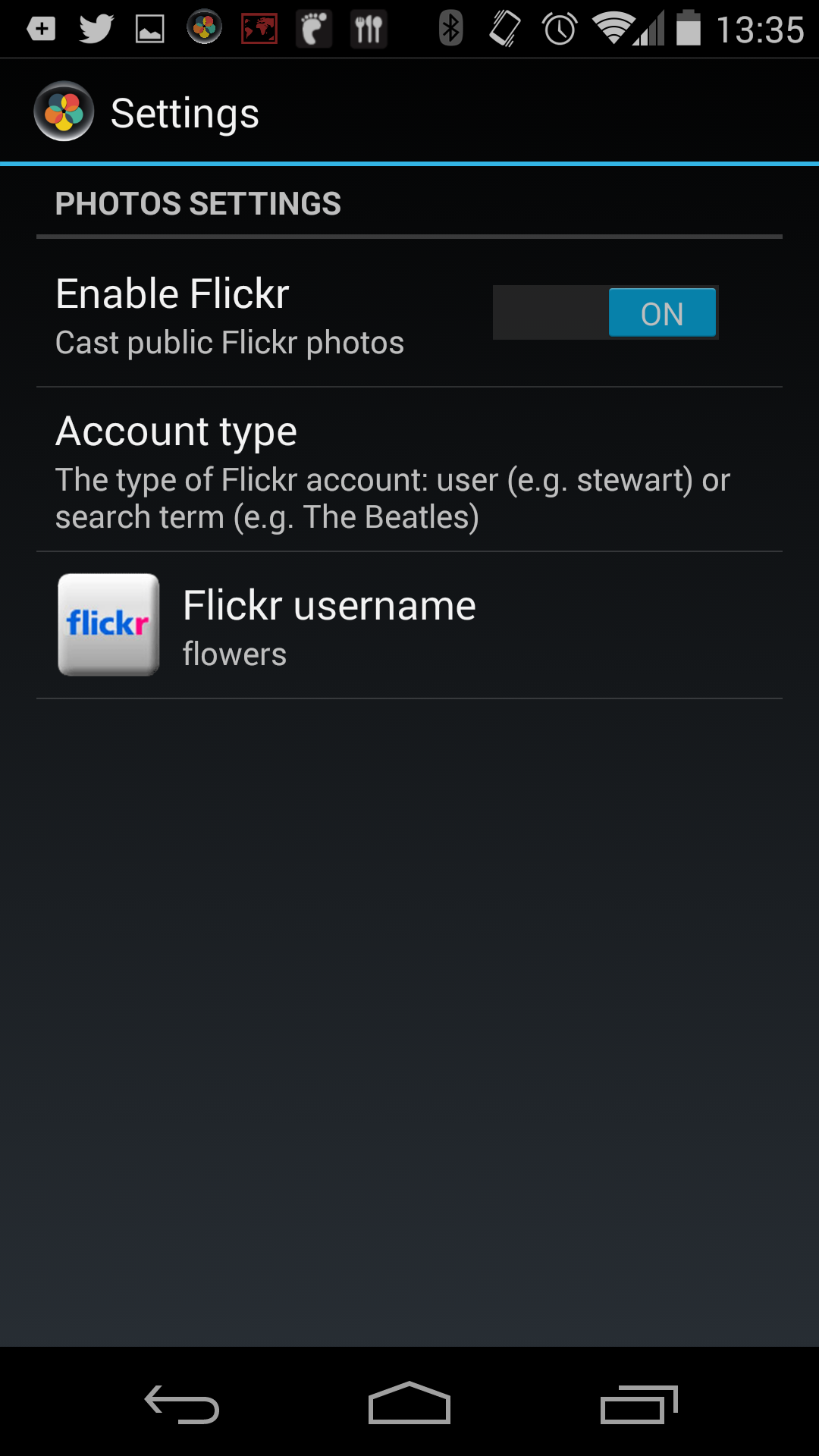
Enter your Flickr username to show your recent public photos
Don't have a Flickr account? Choose 'search' and show photos related to a subject that you like, e.g. flowers.
Each photos will be displayed for 1 minute, rotating through the collections of each person who is connected.
Your chosen profile will be remembered, so that you can have a different settings when at home than at work or with friends.
Share your music with the room.
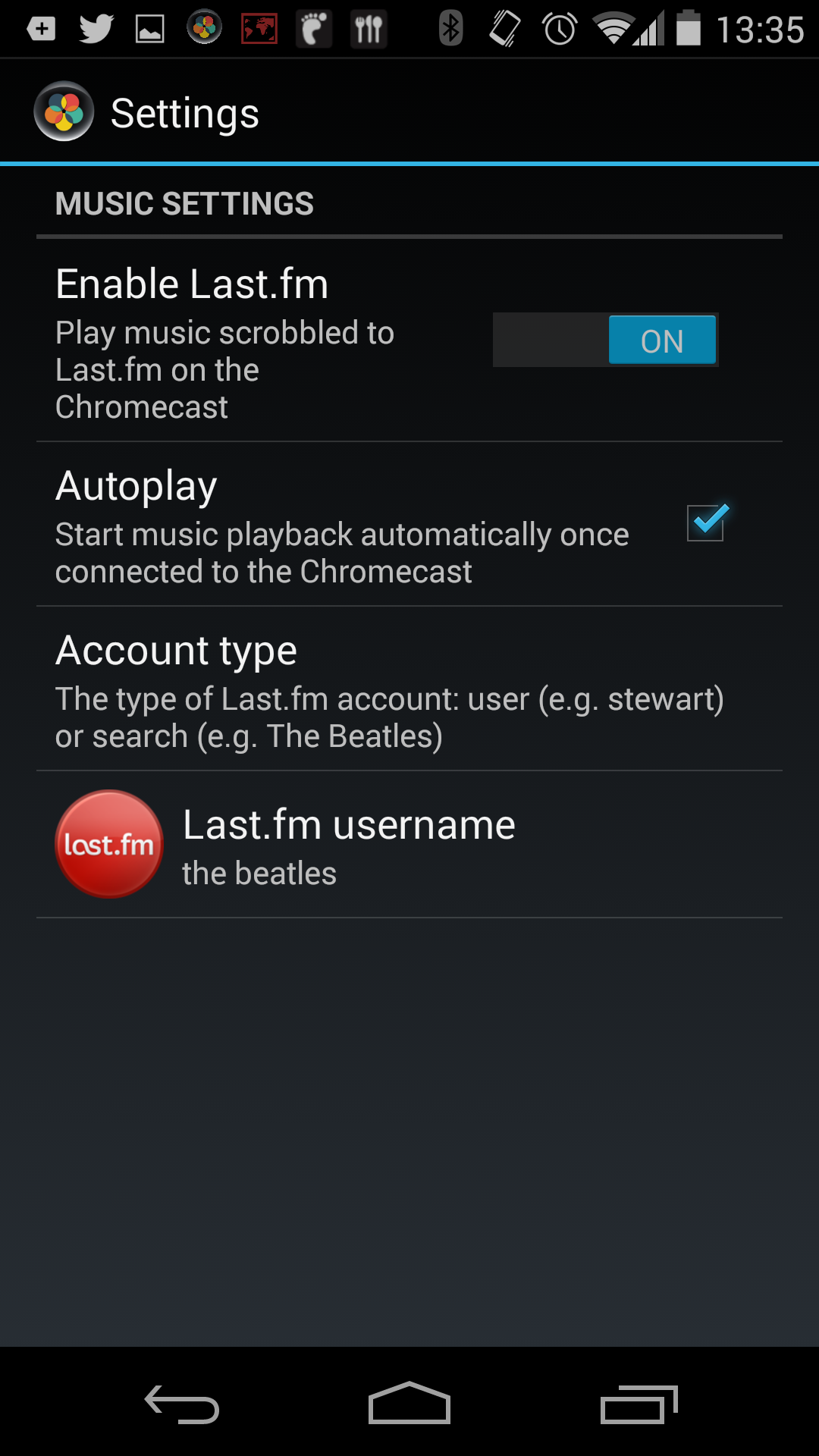
Enter your Last.fm username to show your recent public photos
Don't have a Last.fm account? Choose 'artist' and play music of an musician or band that you like, e.g. The Beatles.
Each song will rotate through the collections of each person who is connected.
Your chosen profile will be remembered, so that you can have a different settings when at home than at work or with friends.
Check if a notification is important.
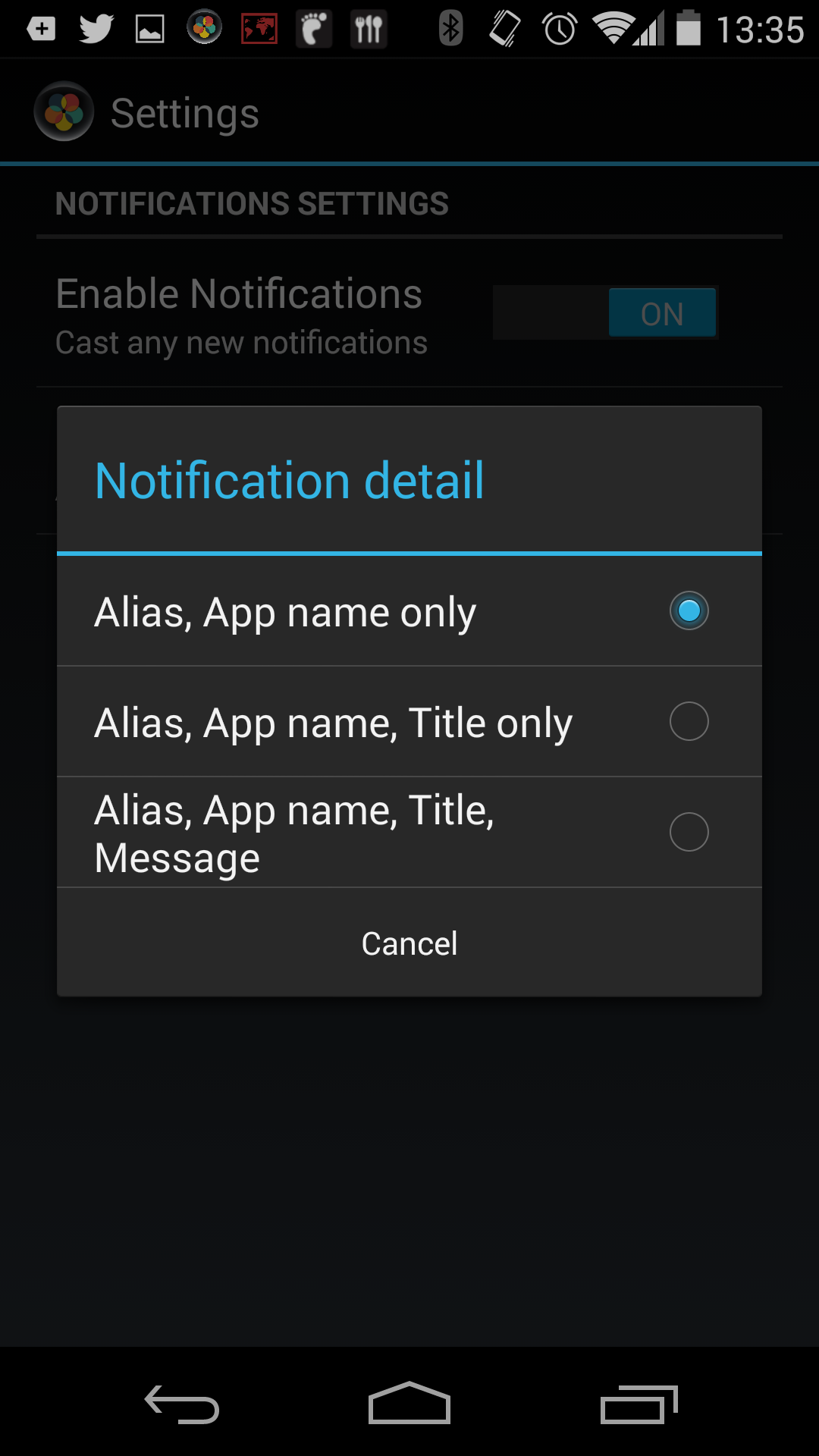
Your notifications can be shared on the display
Choose how much of the notification is displayed: from just your alias and the app name, or also show the title and message of the notification.
Your privacy settings will be remembered, so that you can have different settings when at home than at work or with friends.
Let others understand your private device interactions.
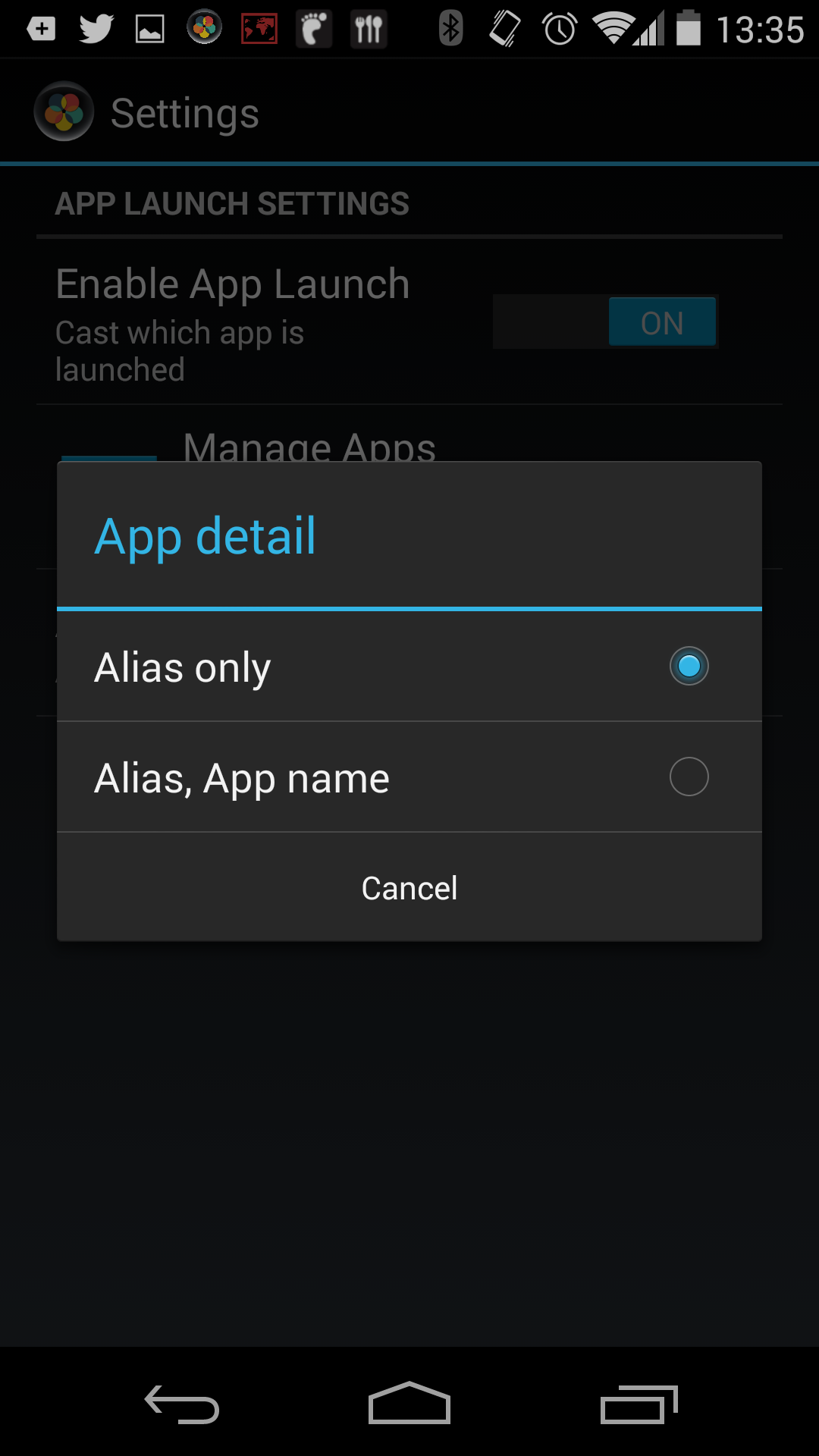
The name of the app you are using can be shared on the display.
Choose how much is displayed: either your alias only (e.g. Me), or your alias and the app name (e.g. Me: Appwhere)
Your privacy settings will be remembered, so that you can have different settings when at home than at work or with friends.
Limit your shared notifications and app launches to when you are near the display.
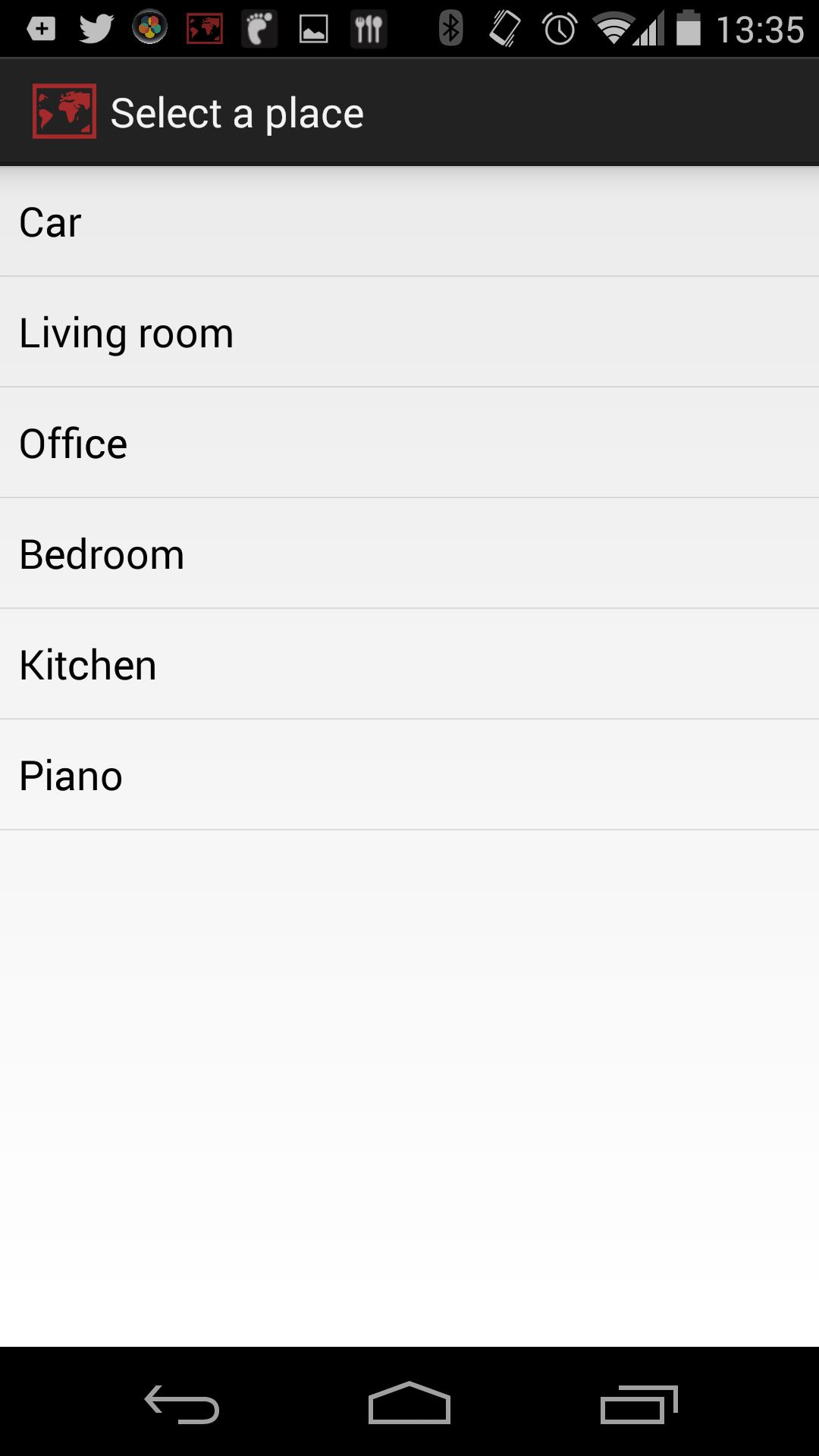
Select a place that identifies where the Chromecast is situated.
Your notifications and app launches will only be shared to the display when you are near the display.
Your songs and photos will continue to cast as long as you are still within Wi-Fi range.
Your chosen place will be remembered, so that you can have a different settings when at home than at work or with friends.
What is...
How do I...
Can I...